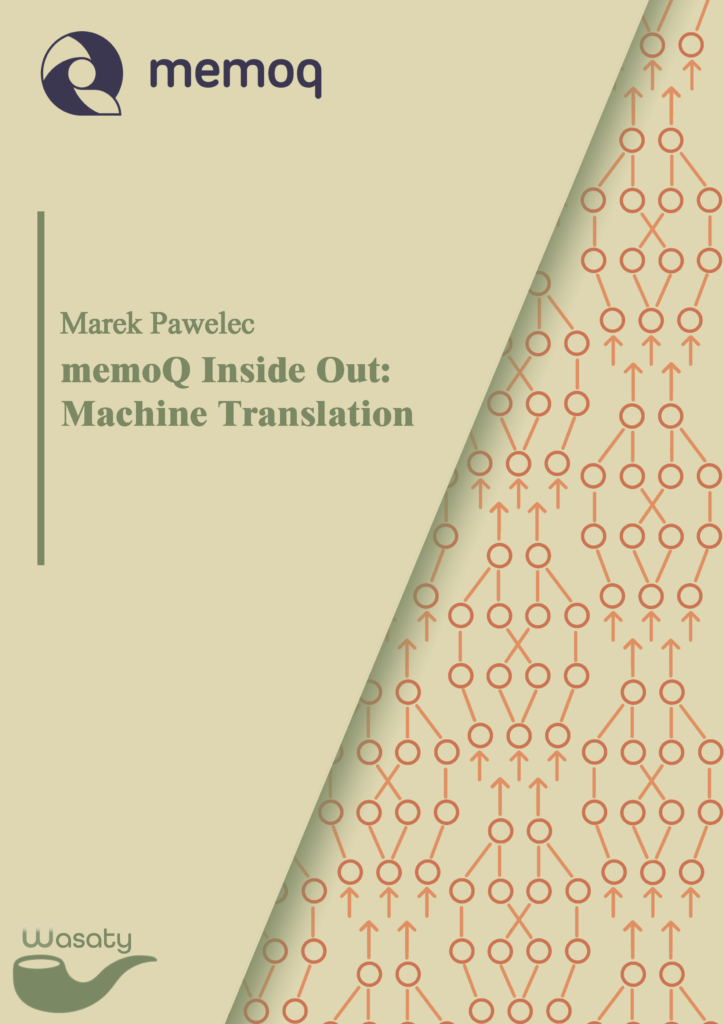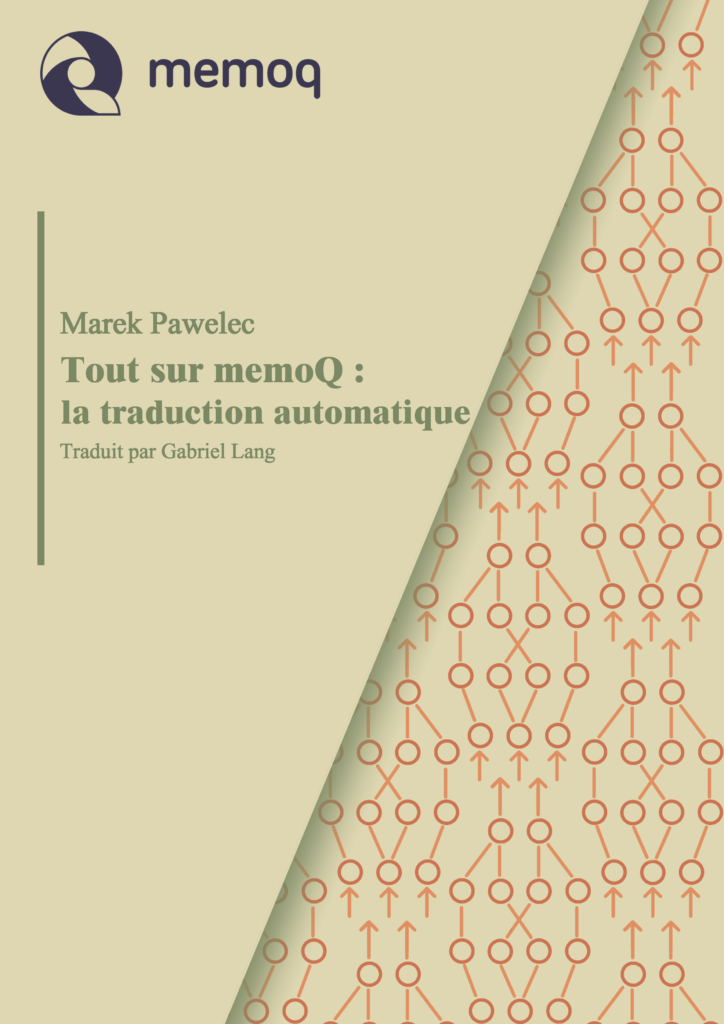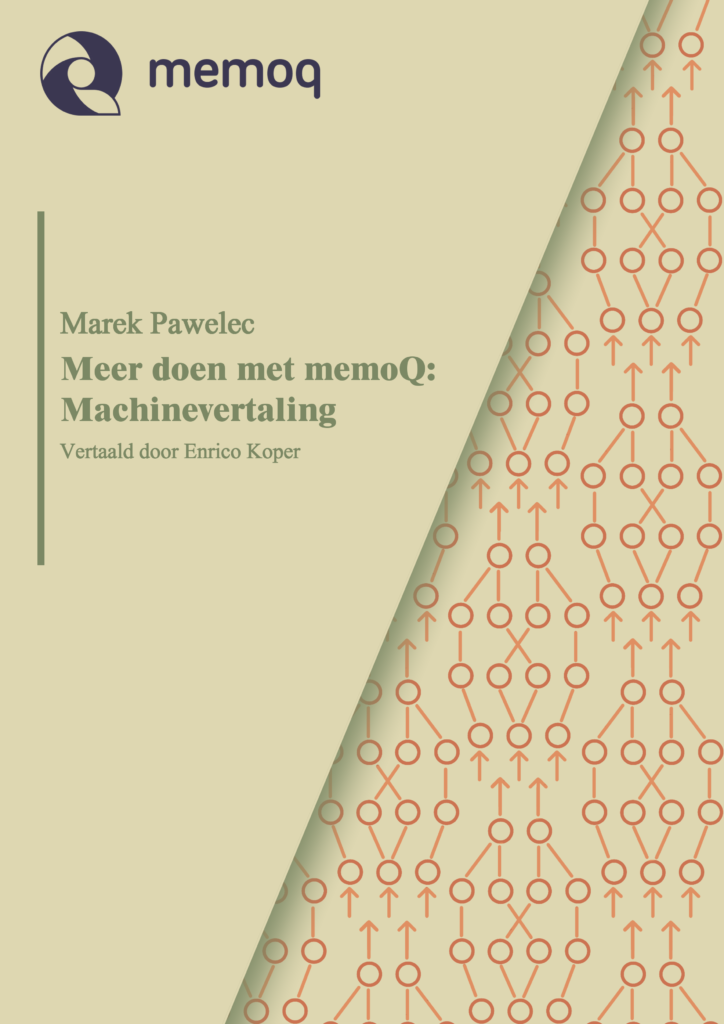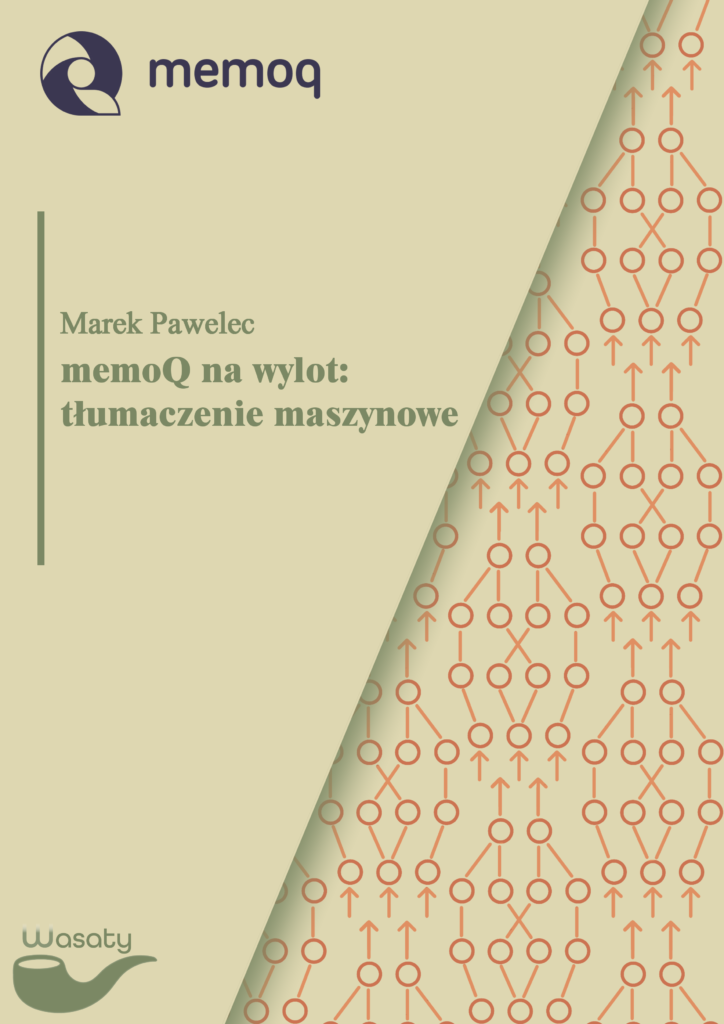Machine translation (MT) is here to stay. Used properly, it can be a tremendously useful tool, improving translators productivity and simplifying work on relatively simple translations within certain domains. At the same time, improper use of MT can be a hindrance for translators, slowing them down and frustrating with useless suggestions. For “proper” use of MT, you need two things: an MT engine that’s right for your language pair and subject domain and a way to use generated content in the most efficient way. memoQ is a CAT tool that can help you with the latter, if you know how to configure it according to your needs.
memoQ offers well over 20 plugins for various MT engines out of the box (all of them require a commercial account with the MT provider), and you can find multiple additional plugins you can download and add to your configuration, if you want to try something different. There are also multiple ways you can use machine translation to augment your work in memoQ:
- Machine translation suggestions can be displayed as interactive translation options, the same way as translation memory and LiveDocs corpora matches.
- MT configured in interactive mode where the engine can be used as a ‘dictionary’ for selected source text, i.e. MT concordance results.
- MT engines can be used to correct fuzzy substitutions automatically with the MatchPatch feature.
- An entire project, selected documents or parts of a document can be populated in batch mode using the Pre‑Translate feature.
What’s more, while memoQ defaults offer you come flexibility with regard to how you can use machine translation content in your work, with some additional knowledge you can tweak memoQ behaviour quite extensively, for example by changing the match value below which the tool will send segment content to MT engine in interactive mode (default options are: sending everything, matches below 100% or matches below 95%), but you can set your own custom value. This applies also to MT used in pre-translation, and you do that by changing the “Good match” threshold in TM settings.
Other MT-related features of memoQ include options for evaluation of MT usefulness with Edit distance reports and tracking time spent on projects with Editing time reports.
When you use MT in your translation, information on the origin of matches is stored in the bilingual files and can be easily seen. If – for whatever reason – you don’t want to provide that information, there are ways you can hide the origin of matches.
I wrote an eBook on how to use MT in memoQ to it’s full potential. It’s available for some time now, but I only write this post now because:
- I’m not good at marketing, to say it mildly,
- there are Polish, French and Dutch translations available now.
If you want to improve your knowledge of the machine translation use in memoQ, I suggest you give it a try. Links to all language variants below, and at the end of the page you’ll find a table of content for the ebook.
Oh, and if you want to know how to obtain keys to some of the more popular MT engines, you’ll find detailed information here: https://marcinbas.github.io/api_mt/#4-how-to-obtain-api-keys-for-mt-plugins
Content
Introduction
Configuration of MT settings
Using MT in translation
Interactive mode MT
MT concordance
MatchPatch with MT
Pre translation with MT
Evaluation of MT benefits
Tracking editing time
Edit distance reports
Hiding the use of MT in the translation process
Methods to hide the use of MT
Editing the MQXLIFF file
Copy-paste
LiveDocs corpora or TM
Pre translation method
Term base
Project manager perspective
MT use in online projects
Blocking or enforcing MT usage
No enforced restrictions on MT use
Documents pre-translated with MT
MT content provided as TM or LiveDoc
Evaluation of an MT engine
Spotting illicit MT use
Pseudo translation
Defining the Good match threshold value