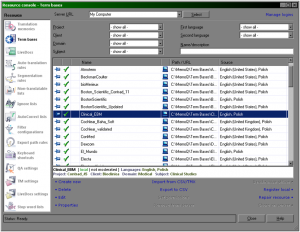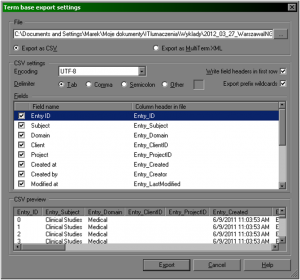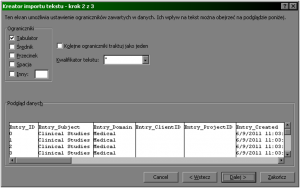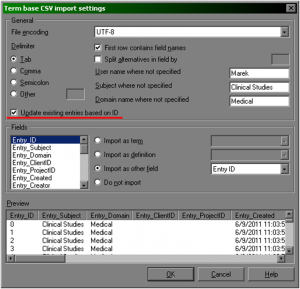memoQ 5 introduced the great feature of pre-defined term base settings for case sensitivity and prefix matching per language. Before importing some content into new TB, we just have to select right defaults. But what to do with older TBs? Or what to do if we want to change settings for some entries, but not all of them? You can either do a lot of clicking in the memoQ, modifying terms one by one, or use a quick workaround with the editing step in a spreadsheet.
memoQ 5 introduced the great feature of pre-defined term base settings for case sensitivity and prefix matching per language. Before importing some content into new TB, we just have to select right defaults. But what to do with older TBs? Or what to do if we want to change settings for some entries, but not all of them? You can either do a lot of clicking in the memoQ, modifying terms one by one, or use a quick workaround with the editing step in a spreadsheet.
Actually Istvan Lengyel from Kilgray suggested a much easier solution than the one described below. To change attributes like Case sensitivity for the whole term base, one can just open the term base in the memoQ TB editor, select all entries by pressing Ctrl-Shift-A and set the desired value. There will be a dialog box with request for confirmation and that’s all. The procedure below can still be useful for groups of entries or some values which cannot be changed in editor, like creator ID.
Changing term settings for an existing term base (Case sensitivity, Prefix matching) for all (or many) terms in a term base requires five steps: the content of a term base have to be exported into CSV format, imported into a spreadsheet (e.g. Excel or Calc), introduce required changes, save the content as a Unicode text and import it back into the term base.
The procedure, step-by-step:
I. Export from memoQ
- Select Tools > Resource console.
- In the Resource panel select Term bases.
- Select the term base you want to modify and click Export to CSV command.
- Term base export settings window will be displayed.
- Use the File field to select the location of exported file.
- In the CSV settings pane select Tab for a Delimiter option.
- Click Export button.
II. Import into Excel
- Start Excel.
- From Data ribbon select From text:
- In the Importing text file window select the file saved in step 4 (file extension .csv).
- Import text wizard – step 1 of 3 window will be displayed. Click Next.
- In the Import text wizard – step 2 of 3 select correct column separator. By default it should be a Tab. If the text displayed in the preview panel is not separated into columns (see below), select other separator (e.g. comma), to achieve result like below:
- Click End button and in the Importing data window click OK:
III. Modifying the settings
You can freely edit colum content, e.g. changing term base metadata or the terms themselves.
- To change the case sensitivity settings from Permissive to No, press Ctrl-H to invoke Search & replace window.
- In the Search field enter CasePermissive.
- In the Replace to field enter CaseInsense.
- Click Change all.
For other settings, see reference table at the end of the post.
IV. Modifying the settings
- Save changes by clicking File > Save as > Other formats and selecting Text unicode in the Save as type field.
Two warnings windows will be displayed, you have to click OK in both.
- Close Excel (this is important).
V. Importing modified file into memoQ
In the memoQ:
- Select Tools > Resource console.
- In the Resource panel select Term bases.
- Select term base the content of which was modified and click Import from CSV/TMX command.
- Select the file saved in step 12 (extension .txt). In case of error message, close Excel (step 13) and repeat steps 16 and 17. Term base export settings window will be displayed.
- Select Update existing entries based on ID check box.
- Click OK. The term base will be updated with modified settings.
Table 1. Term base fields and permitted values
| Field name | Field description and permitted values |
| Entry_ID | Identifier, subsequent nubers starting from 0. |
| Entry_Subject | Metadata Subject field. Free text. |
| Entry_Domain | Metadata Domain field. Free text. |
| Entry_Client_ID | Metadata Client field. Free text. |
| Entry_ProjectID | Metadata Project field. Free text. |
| Entry_Created | Date and time of entry creation. Format: M/D/YYYY H:MM:SS AM/PM. |
| Entry_Creator | The ID of user, who created the entry. Free text. |
| Entry_LastModified | Date and time of entry modification. Format: M/D/YYYY H:MM:SS AM/PM. |
| Entry_Modifier | The ID of user, who modified the entry. Free text. |
| Entry_Note | Content of the Note field. Concept level entry. |
| Entry_Image | Content of the Image field. Concept level entry. |
| Entry_ImageCaption | Image caption. Concept level entry. |
| [Language]_Def | Term definition for [Language] E.g. English_Def, Polish_Def. Term level entry. |
| [Language] | Term in the defined language. E.g. English, Polish. Term level entry. |
| Term_Info | Term information. Permitted values (separated by semicolon, order doesn’t matter). Term level entry:CaseInsense – Case sensitivity NoCasePermissive – Case sensitivity Permissive
CaseSense – Case sensitivity Yes HalfPrefix – Prefix matching 50% minimum Prefix – Prefix matching Yes NoPrefix – Prefix matching No Custom – Prefix matching Custom Masc – Gender: Masculine Fem – Gender: Feminine Neu – Gender: Neutral Sg – Number: Singular Pl – Number: Plural Noun – Part of speech: Noun Adj – Part of speech: Adjective Adv – Part of speech: Adverb Verb – Part of speech: Verb Other – Part of speech: Other NonTerm – Forbidden term Example: CaseInsense;Neu;Pl;Adj;NoPrefix |
| Term_Example | Example of term usage. Free text. Term level entry. |